Tricks and interesting stuff
Schedule automatic shutdown in Windows
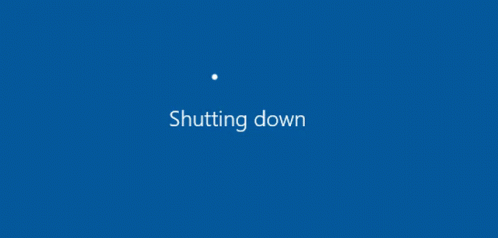
This will be quite useful if, like me, at bedtime you need to have your favorite series or movie on your PC. Particularly I use two methods, one simpler and at the moment, and another more elaborate, but that will make your job easier if you do it for several nights. In any case, this goes for any situation where you want your computer to turn off automatically
Schedule shutdown from the command line
This method is quite simple. You just have to access the Windows console (type CMD in the search bar and "Command Prompt" will appear. Once you access it, you will only have to write the following command:
shutdown -s -t 1000 (Where 1000 is the time in seconds you want to wait until shutdown, in this case about 16 minutes)In this way you can program the shutdown of your PC, with the consequent energy savings. If at any time you want to regret, just go back to Command Prompt and run the following command::
shutdown /aCreate .bat file to automatically shut down the computer
In this case, we will use a text editor such as notepad. The content is quite simple:
shutdown.exe -s -t 1000"The computer will shut down in 1000 seconds" (Where the quotted message is the dialog that will be displayed when running your program)
Click on 'File->Save as', select All files and name it "shutdown.bat" (The name can be whatever you want, the only condition is the .bat format)
Finally, the only thing you will have to do to program your shutdown is to run it as a normal file. Remember that if you want to change the timeout for shutdown, you just have to reopen that file with notepad and modify the time parameter.
Exportify - Save your Spotify playlists to text files

A fantastic tool that I found recently.If you're like me, use Spotify frequently and fear a virtual apocalypse, check this out.
Exportify collects your playlist information in a csv file that you can access from a simple text editor. You only have to go to https://watsonbox.github.io/exportify/ and once you access, you will be able to see your playlists. You only have to download them in the format that I've mentioned before and you will have all the tracks of any of your playlists in text format.
Imagine that you have multiple lists, some with more than 2000 songs, and from one moment to another Spotify disappears, although unlikely, it is not impossible. With this tool you will have a text backup and you will not lose the work of years selecting songs for your lists.